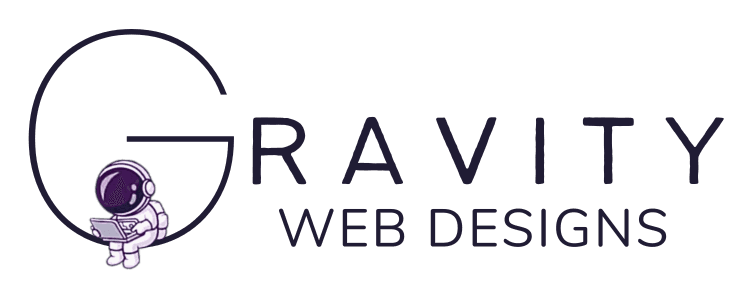How To Guide
Setting up a hosting plan with Hostinger is a straightforward process that will provide you with a hosting plan for your Wordpress website.
Why Choose Hostinger?
Before we dive into the setup process, let's briefly discuss why Hostinger is an excellent choice for your hosting needs:
- Affordability: Hostinger offers budget-friendly hosting plans without compromising on quality.
- Performance: With fast loading times and solid uptime, Hostinger ensures a reliable hosting experience for your website.
- User-Friendly: Hostinger's intuitive control panel, hPanel, simplifies server management, making it easy for beginners.
- Scalability: Hostinger offers various hosting plans, allowing you to start small and scale up as your website grows.
Now, let's get started on setting up your hosting plan with Hostinger.
Step 1: Sign Up for Hostinger
To set up a hosting plan with Hostinger, you first need to create an account. Here's how to get started:
1. Visit the Hostinger website at www.hostinger.com (this link is an affiliate link and if you use it, you can get 20% additional off your plan)
2. Scroll down to choose a hosting plan that suits your needs. Hostinger offers a range of options, including shared hosting, VPS hosting, and more.

3. Complete the registration by providing your email address, creating a password, and entering your payment information.
4. Review your order, and once you're ready, click on "Checkout Now" to complete the process.
Understanding Hosting Options
Now, let's demystify the world of hosting. There are various hosting types out there, but for most small businesses like yours, shared hosting is the way to go. Here's a quick rundown:
Shared Hosting
Think of shared hosting as sharing a large apartment building with other residents. You get your own space, but resources like storage and bandwidth are shared. It's cost-effective and suitable for small to medium-sized websites.
VPS (Virtual Private Server) Hosting
VPS hosting is like having your own condo in a building. You get more resources and control compared to shared hosting. It's a step up in terms of performance and flexibility.
Dedicated Hosting
Dedicated hosting is like owning a standalone house. You have the entire server to yourself, which means maximum control, power, and resources. However, it's pricier and generally better suited for larger websites.
Cloud Hosting
Cloud hosting is like booking a hotel room. You pay for what you use, and it can handle traffic spikes well. It's scalable and offers excellent reliability.
For most tree service websites, shared hosting does the job beautifully and is budget-friendly.
Step 2: Accessing Your Hosting Control Panel
After successfully signing up, you can access your hosting control panel through Hostinger's hPanel (Hostinger Control Panel). Follow these steps:
1. Log in to your Hostinger account using your email address and password.
2. In your Hostinger dashboard, you'll first be on the Home tab and you'll see other tabs like domains, websites, etc.
3. Explore the various tabs and features in hPanel. This control panel will be your central hub for managing your hosting plan and website.
Step 3: Register a Domain (Optional)
If you don't already have a domain name, Hostinger offers domain registration services. You can register a new domain or transfer an existing one. Here's how:
1. In your hPanel, navigate to the "Domains" section.
2. Select "Get a New Domain" or "Transfer a Domain"
3. Follow the prompts to complete the domain registration or transfer process.
Having a custom domain name gives your website a professional touch.
If you've hired Gravity Web Designs to build your Wordpress website, you can skip the rest of the steps and let us know you've gotten your hosting account setup. Cheers!
Step 4: Install Your Website Builder
It's time to install Wordpress. Hostinger provides one-click installation options for WordPress. Here's how to do it:
1. In hPanel, navigate to "Websites" tab.
2. Select "Create or Migrate Website"

3. Follow the on-screen instructions to install wordpress on your domain.
Step 6: Design and Customize Your Website
With your website builder installed, you can start designing and customizing your website. Depending on your chosen platform, you'll have access to themes, templates, and customization options.
Step 5: Set Up Email (Optional)
Hostinger offers email hosting services that allow you to create custom email addresses associated with your domain (e.g., yourname@yourdomain.com). If you wish to have a professional email address, follow these steps:
1. In hPanel, go to the "Email" or "Email Accounts" section.
2. Create a new email account and choose your preferred email address and password.
3. Configure your email client (e.g., Outlook, Gmail) to send and receive emails using your custom domain.
Step 6: Publish Your Website
Once you've designed and customized your website to your liking, it's time to make it live. Look for the "Publish" or "Launch" button in your website builder, and your site will be accessible to the world.
Conclusion
Setting up a hosting plan with Hostinger is an accessible and rewarding process. With Hostinger's user-friendly control panel and various website building options, you have the tools to create and manage your website effortlessly. Whether you're building a personal blog or launching a business site, Hostinger's hosting plans can accommodate your needs. Happy hosting and website building!